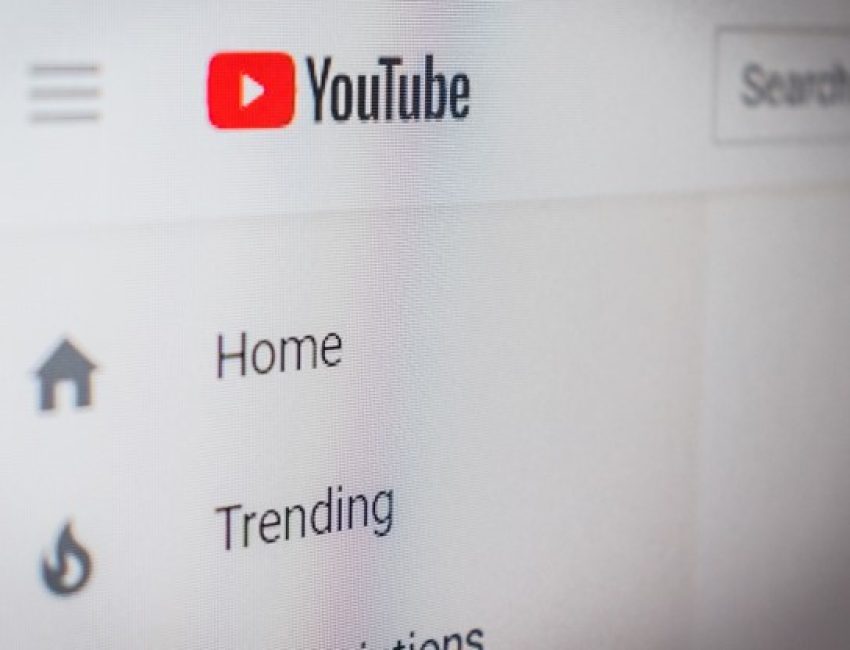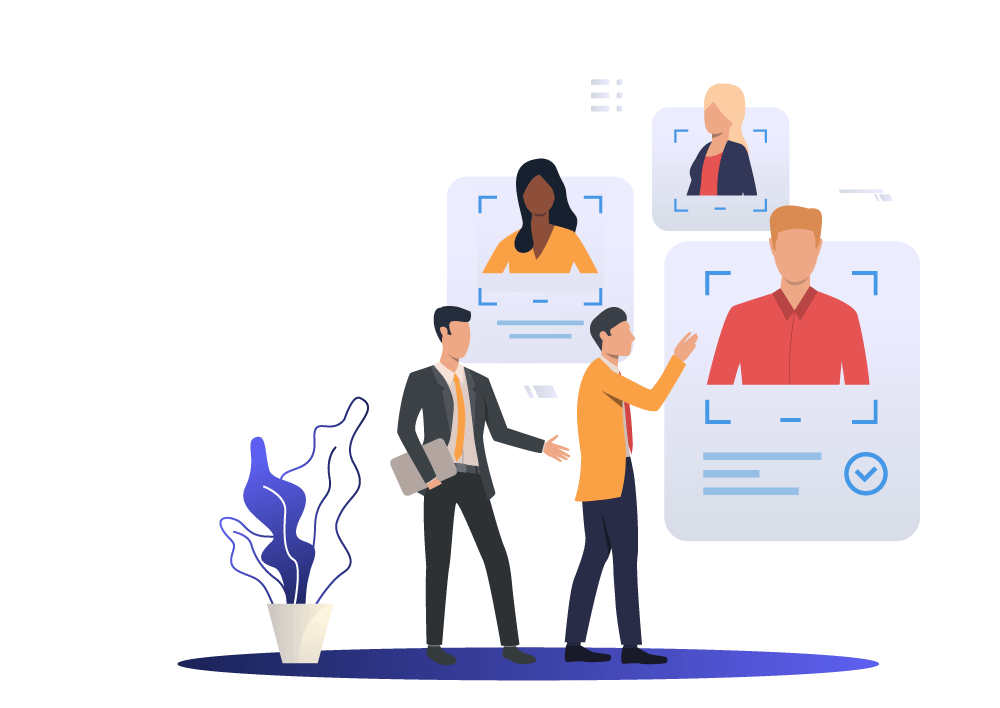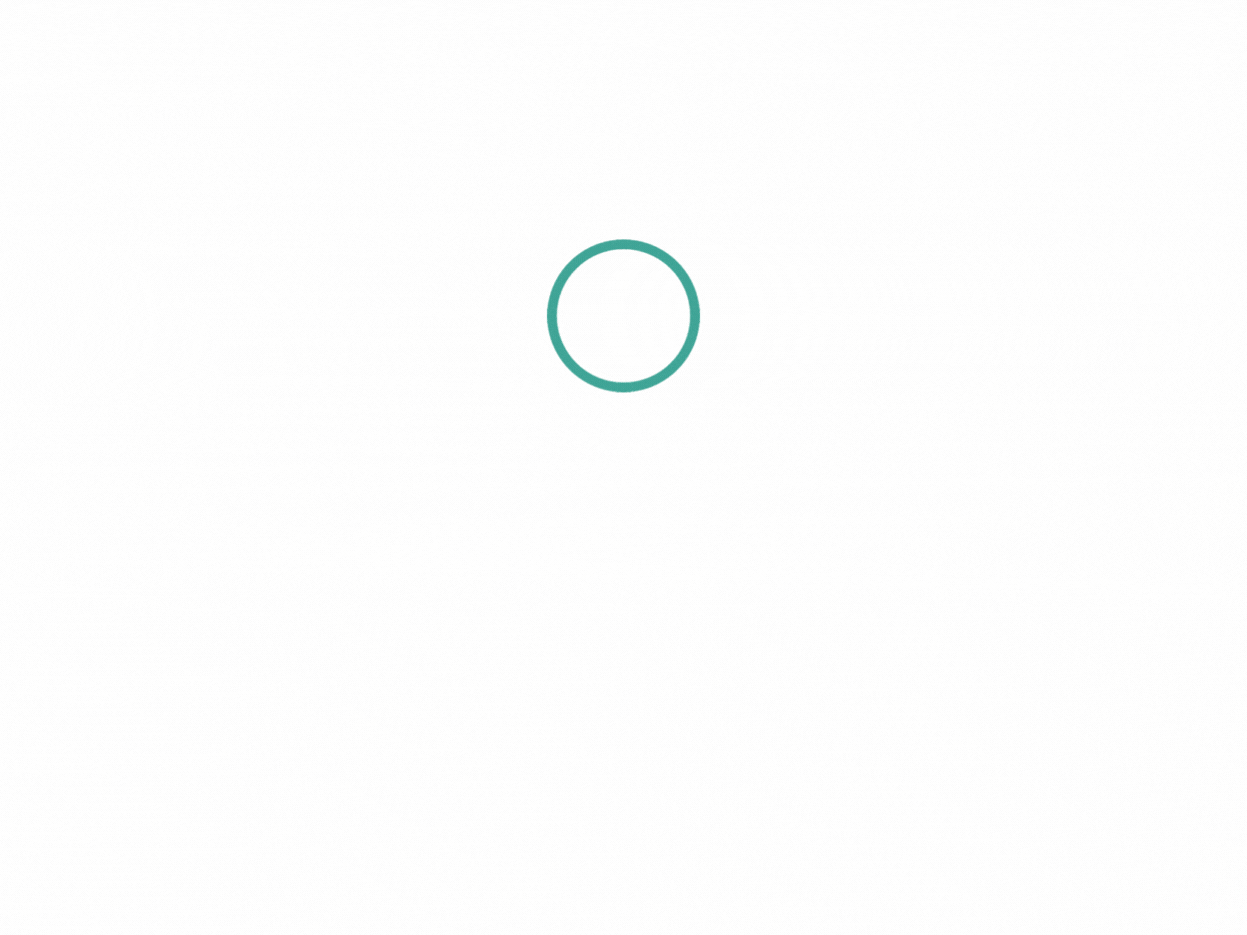Depending on your target audience, YouTube could be a great way to raise awareness about your brand and gain a following. You can post tutorials, behind-the-scenes looks, interviews with staff or customers, and more. YouTube Shorts allow you to make something short and fun while still promoting your brand. Longer YouTube videos can be great for in-depth discussions.
YouTube also has an analytics section that breaks down how each of your videos and your channel as a whole is being engaged with. But if you’re new to YouTube, you may need help with their analytics system. In this blog, we’ll break down everything you need to know for understanding YouTube analytics.
How To Use YouTube Analytics
You can use analytics to measure the performance of your YouTube channel. Analytics will show you the videos your audience watches the most, how they engage with those videos and your most recent views. You can use this view of your most popular videos to understand what kind of content your viewers enjoy, so you can make more of that in the future. It can also help you to pinpoint, by process of elimination, which videos are underperforming and perhaps why.
Where To Find YouTube Analytics
It’s easy to find YouTube analytics. When you log into YouTube, click on the section on the top right that shows your icon. Right beneath your icon, you’ll see “View My Channel.” Alternatively, you can find “view my channel” in the left sidebar when you first pull up YouTube. This will take you to your channel, where you can select “manage videos.” This will lead you to your dashboard, but a side navigation bar on the left will show an option for “analytics.”
Your analytics have four tabs. The first thing you’ll see is an overview of your views in the past 28 days. Other tabs include:
- Content: A breakdown of how your content is performing
- Audience: Your returning viewers, unique viewers, and subscribers
- Research: A place to conduct research for your videos
Performance Indicators on YouTube Analytics
So what performance indicators can you look at in your videos? This can be broken down into two categories: your content and your audience.
Content
Your content analytics tell you everything you need to know about how your content is performing on YouTube. This includes:
- How Viewers Find Your Channel. Whether through YouTube searches, external searches, playlists, suggested videos, or something else.
- Top Videos. Your most watched videos.
- Impressions such as likes and repliesand how they led to watch time.
- Top Remixes. The content you created that was used to make shorts.
Audience
If your content analytics tell you what people are watching, your audience analytics tell you who is watching your videos, where, and when. These include:
- When your videos are on YouTube
- Other channels your audience watches
- Watch time from your subscribers
- What your audience watches in general
- Age and gender demographics of your audience
- Formats your viewers watch on YouTube
- Top geographies among your audience
- Top subtitle/CC languages
A Bonus: Research
Under your analytics, you will also find a research tab. This may not strictly show you your own analytics, but it will show you analytics on some potential topics you could make videos about. For instance, you could type into the search bar “the history of architecture.”
The first thing that will come up is your own audience activity. If you have made a video about the history of architecture, or if you have built an audience interested in architecture, it will show you the videos they most recently viewed.
Below that, YouTube will show you three common searches related to “the history of architecture.” You can click “see all” to view more options. These can serve as keywords of a sort, helping you to title and tag your videos so that it will show up in more searches.
The final section you’ll find is “watched on YouTube.” This shows you three of the most popular YouTube videos that exist about the history of architecture. Just like keywords, you can choose “view all” to see more. These videos can help to give you ideas for your own video, as well as help you build up research for your video.
The research tab can help you optimize your videos for YouTube search engines, the same way SEO typically helps you with Google’s search engines. You can build a video based on topics and questions that your viewers are likely to have, so that they have a better chance for success.